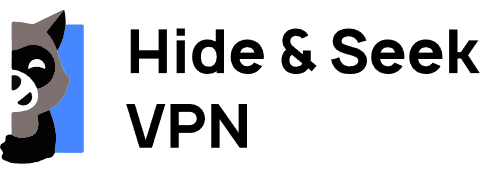How to install HideNSeek VPN on Windows

Follow the steps below to set up and connect to the HideNSeek VPN service on your Windows:
How to Connect to HideNSeek VPN on Windows
Step 1: Create an Account and Download the VPN Client
- Go to the HideNSeek VPN sign up page.
- Create an account by signing up with your email address and choosing a password.
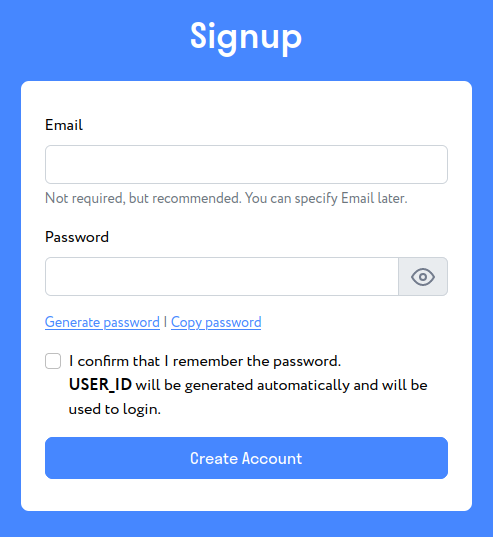
- After creating your account, log in to access the dashboard.
- Within the dashboard, navigate to the 'Apps' page.
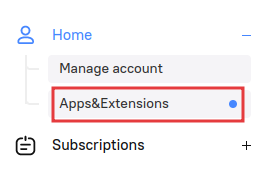
- From there, select the VPN client for Windows.
- Click to download the installation file to your computer.

Step 2: Install the VPN Application
- Locate the downloaded installation vpnclient.exe file in your 'Downloads' folder.
- Double-click on the file to start the installation process.
- Follow the on-screen instructions to complete the installation of the VPN client on your Windows laptop.
Step 3: Launch the VPN Client
- Launch your HideNSeek 'VPN client' application on your Desktop.
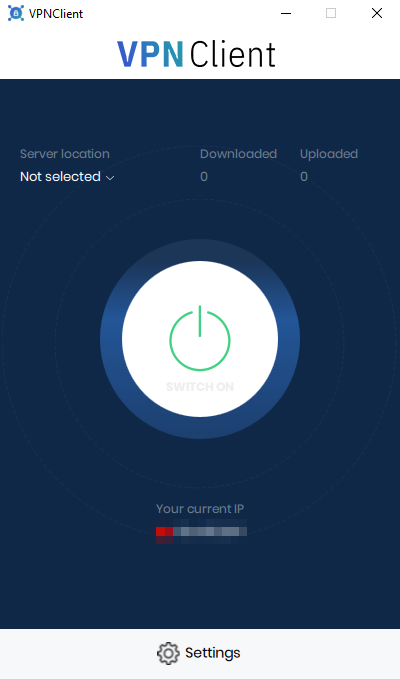
Step 4: Activate a Subscription Plan
- Back in the dashboard on the HideNSeek VPN website, go to the 'Subscription management' page.
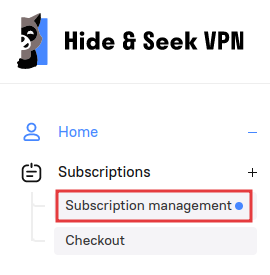
2. Select and activate either a Trial or Paid tariff plan depending on your needs.
- Upon activation, you will be provided with login credentials or an access code for the VPN service.
3. Once you have your credentials, enter them into the HideNSeek VPN client that you have just installed on your Windows.
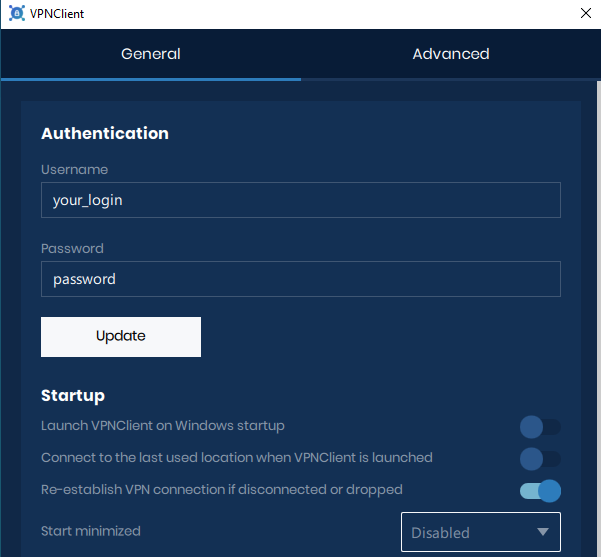
Step 5: Connect to a VPN Server
- In the VPN client, choose a server location you wish to connect to.
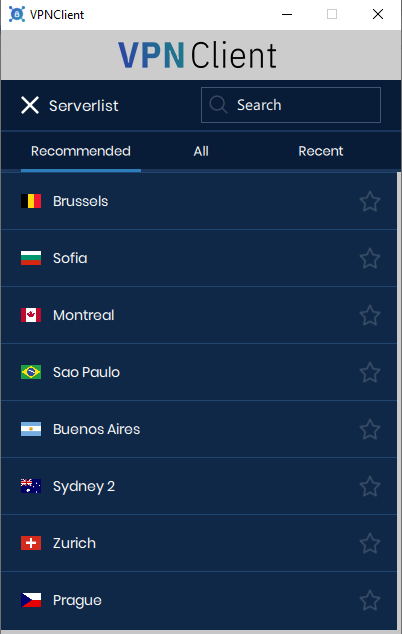
2. Click the “Connect” button to initiate the VPN connection.
3. After connecting, the client will show your new IP address and the status of your connection.
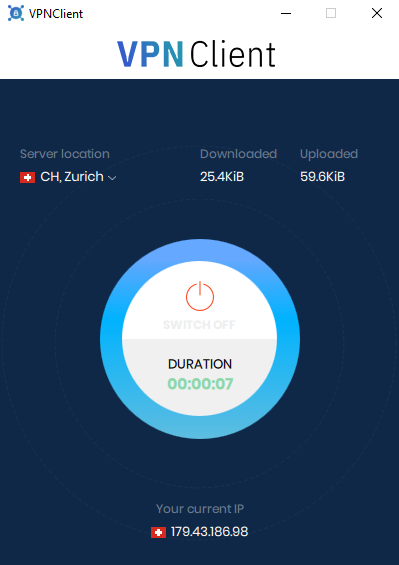
Additional Tips:
- To ensure you are connected to HideNSeek VPN on Windows, visit an IP checking website or our main page to view your IP address.
- Check the VPN application settings to tailor your experience, such as enabling the VPN to auto-connect on system startup or updating the protocol preferences between UDP and TCP.
Need Help?
If you encounter any problems or have any questions, please visit the HideNSeek VPN support page for more help and resources.
By following these updated steps, you should now be able to use your HideNSeek VPN on Windows, giving you more control over your privacy and security online. Always refer to the specific instructions provided by HideNSeek VPN for the most accurate and detailed guides.